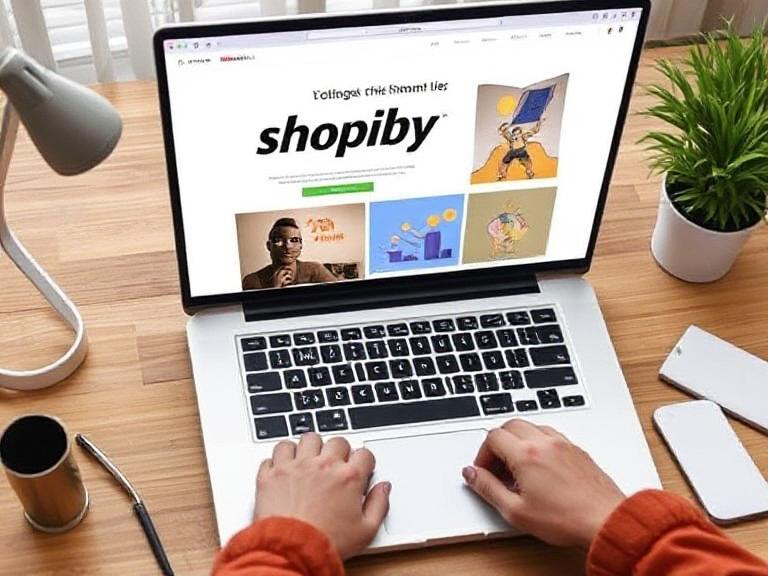Having a fast-loading website is crucial for any online store. A slow website can frustrate visitors, lead to higher bounce rates, and ultimately reduce sales. Fortunately, there are several straightforward strategies you can apply to boost your Shopify site’s speed. In this guide, we will explain the importance of website speed, many practical tips to improve it, and answer some frequently asked questions.
Why Website Speed Matters
Understanding why speed is important will help you prioritize improvements:
- User Experience: Customers expect sites to load quickly. A delay of just a few seconds can drive them away.
- SEO Rankings: Search engines like Google consider load speed when ranking pages. Faster sites often rank higher in search results.
- Conversion Rates: Studies show that faster websites have better conversion rates. A speed increase can lead to more sales.
- Mobile Responsiveness: Many users shop from mobile devices. A fast mobile site is essential for capturing that audience.
Step 1: Evaluate Your Current Speed
Before making improvements, assess your current site speed using tools like:
- Google PageSpeed Insights: This tool provides a detailed analysis and recommendations for improvement.
- GTmetrix: Another popular tool that benchmarks loading speed with performance scores.
- Pingdom: Offers insights into how long your site takes to load and its performance issues.
Step 2: Optimize Your Images
Images are often the largest files on your website. Here’s how to optimize them:
- Use the Right Format: JPEG is ideal for photos, while PNG is better for images with text or logos. Consider WebP for high-quality compression.
- Resize Images: Ensure images are no larger than necessary for display. Use tools like TinyPNG or ImageOptim to resize and compress images without sacrificing quality.
- Lazy Loading: Implement lazy loading, which loads images only when they are visible on the screen. This speeds up initial load times.
Step 3: Minimize HTTP Requests
Each element on a page (images, scripts, styles) requires an HTTP request to load. You can reduce these requests by:
- Combining Files: Merge CSS and JavaScript files where possible to minimize requests.
- Limit Plugins: Too many apps can slow your site. Deactivate or remove unused plugins to streamline performance.
Step 4: Enable Browser Caching
Caching helps speed up page loading for repeat visitors. You can enable browser caching by:
- Using Shopify’s Built-in Features: Shopify automatically offers some caching, but consider using apps to enhance this function.
- Setting Cache-Control Headers: Ensure that assets like images and CSS files are cached on the user’s browser for faster loading on repeat visits.
Step 5: Optimize Your Theme
Your Shopify theme greatly impacts the speed of your site. Here’s how to optimize it:
- Choose a Lightweight Theme: Select a theme designed for speed. Shopify has several fast-loading themes in their store.
- Customize Carefully: Avoid overly complex customizations that can slow down your site. Keep design elements simple and functional.
Step 6: Utilize Content Delivery Networks (CDNs)
A CDN distributes your site’s content across multiple servers around the world, speeding up loading time for users based on their geographical location. To implement a CDN:
- Check Shopify’s CDN Integration: Shopify already includes CDN features, helping speed up the delivery of assets. Make sure to take advantage of this.
- Consider Third-Party CDNs: If needed, look into third-party CDN services like Cloudflare or Fastly for added performance benefits.
Step 7: Limit Redirects
Each redirect creates additional HTTP requests and delays page loading. To limit them:
- Review Redirects: Regularly examine and eliminate unnecessary redirects. Ensure internal links are up-to-date to avoid unnecessary redirects.
- Use 301 Redirects: If redirection is necessary, use 301 redirects, as they are more efficient than other types.
Step 8: Monitor Third-Party Scripts
Third-party scripts include embedded widgets, ads, and analytics tools. They can slow down your website. Here’s how to manage them:
- Review Necessity: Remove any third-party scripts that aren’t essential to your functionality.
- Load Scripts Asynchronously: Use “async” or “defer” attributes on script tags to prevent them from blocking page rendering.
Step 9: Keep Your Shopify Store Updated
An updated store can also yield better performance. To keep your Shopify store in top shape:
- Update Apps Regularly: Ensure all installed applications are up-to-date to take advantage of performance improvements.
- Check for Theme Updates: Regularly update your theme to benefit from ongoing optimizations from developers.
Step 10: Regularly Monitor Your Site Speed
After making changes, continuously monitor your site speed:
- Set Periodic Checks: Use the tools mentioned above to regularly check your speed and performance.
- Adjust Based on Feedback: Pay attention to reviews or feedback from customers regarding speed. Use this input to make further adjustments.
FAQs
1. How can I check my Shopify store’s speed?
Use tools like Google PageSpeed Insights, GTmetrix, or Pingdom to evaluate your store’s speed and receive breakdowns on what to improve.
2. What is the ideal loading time for a website?
Aim for your Shopify site to load within 3 seconds. Faster is always better for user experience and SEO.
3. Will reducing image size affect quality?
Not if done correctly. Use tools to compress images without losing quality. This will ensure faster loading while retaining visual appeal.
4. How do I enable caching on Shopify?
Shopify automatically provides some caching, but you can enhance it with apps designed to improve performance further.
5. Can I use a different CDN with Shopify?
Shopify includes built-in CDN features, but you can integrate third-party CDN services if you need additional performance boosts.
6. What are the best practices for selecting a theme?
Choose a lightweight theme known for speed. Check user reviews and results from speed tests on the themes you’re considering.
7. How can I reduce the number of HTTP requests?
Combine CSS and JavaScript files, limit the number of plugins you use, and optimize your images to reduce requests.
8. What are asynchronous scripts?
Asynchronous scripts are loaded in parallel with other page elements, which helps prevent delays in page rendering caused by script loading.
9. Should I remove all third-party scripts?
Not necessarily. Only remove those that are not essential to your store’s functionality or user experience.
10. How can I maintain good site speed after launching?
Regularly monitor performance, keep apps and themes updated, and follow best practices continuously to maintain site speed.