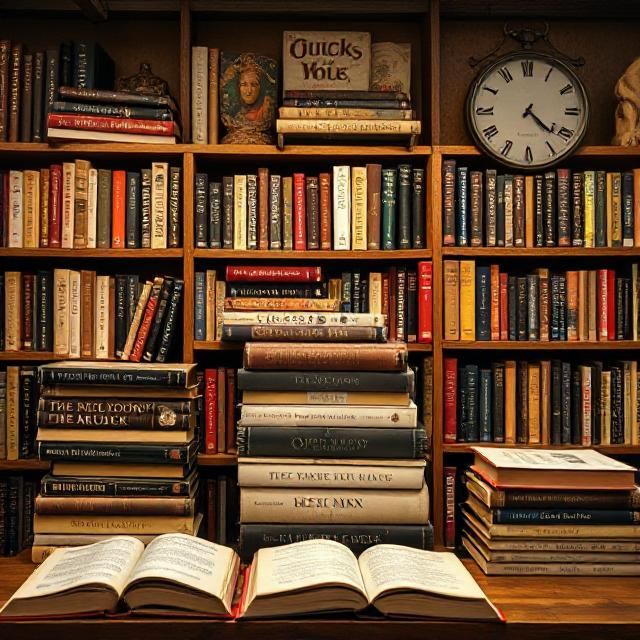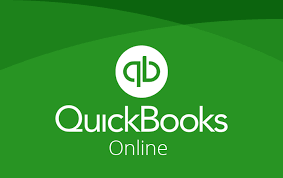
QuickBooks is a powerful accounting software designed for small to medium-sized businesses. It helps users manage their finances, track expenses, generate invoices, and more. Many people find QuickBooks daunting due to its vast features and functionalities. In this guide, we will break down how to use QuickBooks in a simple way, ensuring you understand the basics and can leverage this tool effectively.
1. Getting Started with QuickBooks
To begin your journey with QuickBooks, follow these steps:
- Choose the Right Version: QuickBooks offers various versions including QuickBooks Online, QuickBooks Desktop, and QuickBooks Self-Employed. Choose one based on your business needs.
- Set Up Your Account: Upon choosing a version, you will need to create an account. Enter your business details to personalize your QuickBooks experience.
- Familiarize Yourself with the Dashboard: Once logged in, take some time to explore the dashboard. This is where you’ll access all of QuickBooks’ features.
2. Setting Up Your Company Profile
A well-set-up company profile is crucial for accurate accounting.
- Enter Company Information: Fill in essential information such as your business name, address, and contact details.
- Choose Your Financial Settings: Set your fiscal year, business type, and select your currency. These settings will affect how you manage and report your finances.
3. Connecting Your Bank Accounts
One of the best features of QuickBooks is its ability to connect to your bank accounts for seamless transaction tracking.
- Link Your Bank Account: Navigate to the ‘Banking’ section and select ‘Add Account’. Follow the prompts to securely connect your bank.
- Download Transactions: QuickBooks will automatically download your recent transactions, which you can categorize for easier tracking.
4. Recording Transactions
Efficient transaction recording is key to accurate financial reporting.
- Create Invoices: Go to the ‘Sales’ tab and click on ‘Invoices’. Fill in the details such as customer information, date, and items sold.
- Record Expenses: To log expenses, head to the ‘Expenses’ section. Click ‘New Transaction’ and select ‘Expense’. Enter details like the amount, vendor, and category.
5. Generating Reports
QuickBooks provides numerous reports that give you insight into your financial health.
- Accessing Reports: Click on the ‘Reports’ tab. Here, you can find Profit & Loss, Balance Sheet, and other essential financial documents.
- Customize Your Reports: You can filter your reports by date, customer, or vendor to get the exact insights you need.
6. Managing Payroll
For businesses with employees, QuickBooks offers payroll management solutions.
- Set Up Payroll: Click on the ‘Payroll’ tab. Enter employee information and salary details.
- Run Payroll: You can process payroll on a weekly, bi-weekly, or monthly basis. QuickBooks will automatically calculate taxes and deductions.
7. Backup Your Data
Data loss can lead to severe consequences. Regularly back up your data to prevent any loss.
- Automatic Backups: QuickBooks often backs up data automatically. However, ensure your settings are correct.
- Export Your Data: You can also manually export your data to a secure location.
8. Troubleshooting Common Issues
As with any software, you might encounter issues while using QuickBooks.
- Frequent Crashes: This could be due to outdated software. Regularly check for updates.
- Transaction Errors: If transactions don’t match your bank statements, double-check your entries for accuracy.
Conclusion
Using QuickBooks doesn’t have to be complicated. By following these steps, you can ensure that you’re effectively managing your finances without overwhelming yourself. The more you use QuickBooks, the easier it will become. Don’t hesitate to explore online tutorials and community forums for additional guidance.
FAQs
1. What is QuickBooks?
QuickBooks is an accounting software designed to help businesses manage their finances, invoicing, and payroll.
2. Which version of QuickBooks should I choose?
Choose a version based on your business size and needs. QuickBooks Online is great for remote access, while Desktop is more feature-heavy.
3. Can I access QuickBooks from my phone?
Yes! QuickBooks Online has a mobile app that allows you to manage your finances on the go.
4. How do I create an invoice in QuickBooks?
Navigate to the ‘Sales’ tab, click on ‘Invoices’, fill in the necessary details, and send it to your customer.
5. Is there customer support available?
Yes, QuickBooks offers support through various channels including chat, email, and phone.